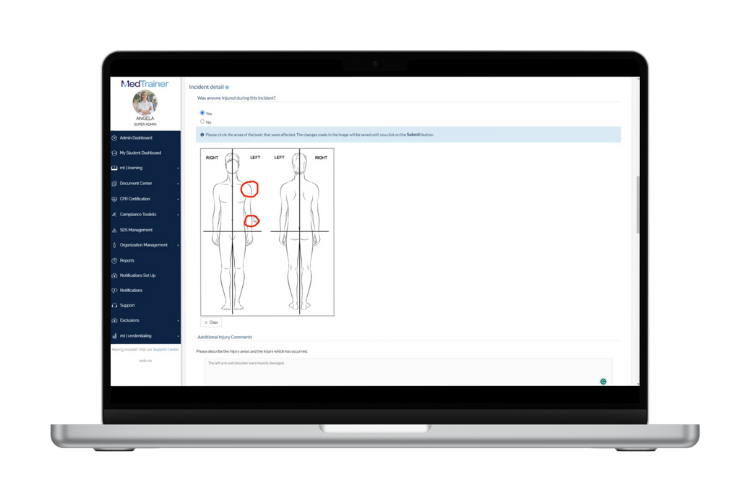Incident reports are critical for organizations to maintain compliance and ensure continuous improvement, but they can be time-consuming without the right process. At MedTrainer, our goal is to help you use technology to ease that burden. Let’s talk about how creating specific incident forms by type can transform your compliance.
Unlimited Customizable Report Forms
With MedTrainer, incident reporting is no longer a manual, tedious task. Our platform features customizable forms with a variety of incident types, to build exactly the forms you need quickly and efficiently. Unlike traditional paper forms that have to be printed, filled out, and passed around, MedTrainer makes your organization agile with the ability to have different forms and processes for every incident type.
Our system supports any incident category, including grievances, adverse events, near misses, clinical events, and HR-related matters. This flexibility makes it possible for you to include just the fields and questions you need on each form so it is faster for employees to complete.
Automated Review Process
Different incident report forms for each incident type will also require the ability to set different review processes. One of the standout features of MedTrainer is the ability to customize and automate an unlimited number of communication workflows for incident reports. Many organizations still rely on email chains to manage incidents, which can lead to delays and confusion. With MedTrainer, you create the review process — and you can customize it for every type of incident.
This automation enhances accountability, follow-up actions, and speeds up the resolution process allowing your team to focus on what truly matters — improving patient care and operational efficiency.
Enhanced Data Reporting Features
MedTrainer’s real-time reporting is even better when you’re using custom forms for each incident type. With fields specific to the incident type, you can quickly see incident data trends and improve analysis. All MedTrainer reports can be customized, saved and scheduled to email on a recurring basis.
Here are some of the ways you can report on incidents:
- Resolved incidents by month and location to share with your board or auditors.
- Escalated incidents by elapsed time and escalation process to see where resolution is being delayed.
- Incidents by type, department, and location to identify trends and conduct an investigation.
This adaptability ensures that your reporting process is comprehensive and meets all regulatory requirements.
Cloud-Based Convenience
With a cloud-based system, it’s easy to change incident report forms and employees always have the most up-to-date version since they can access and complete incident reports from any device with internet connectivity. This ease of access encourages timely reporting and helps maintain compliance effortlessly.
Once submitted, incident reports are automatically stored within the system, ensuring that all documentation is organized and easily retrievable for audits or reviews.
Happy Reporting!
With MedTrainer, you’ll be able to standardize incident reporting across your organization, centralize incident data for more visibility, and ensure that you’re ready for an inspection with a click of a button.
Are you ready to see how MedTrainer can enhance your organization’s compliance efforts? Discover the benefits today!